Currently, there are two sets of icons built in for the Accordion Title:
If you prefer to use a set of custom icons, try the following steps:
1. Get the Icons
For this demonstration, we will use the two Bootstrap icons below:
Check out the Using Custom SVG Icons video for more information.
2. Add a Custom Class to Icon SVG HTML
Initial State Icon
For the icon that appears in the initial state, we need to add a gb-accordion__icon class to it.
For example, the original SVG HTML of the Emoji smile fill is as follows:
<svg xmlns="http://www.w3.org/2000/svg" width="16" height="16" fill="currentColor" class="bi bi-emoji-smile-fill" viewBox="0 0 16 16">
<path d="M8 16A8 8 0 1 0 8 0a8 8 0 0 0 0 16zM7 6.5C7 7.328 6.552 8 6 8s-1-.672-1-1.5S5.448 5 6 5s1 .672 1 1.5zM4.285 9.567a.5.5 0 0 1 .683.183A3.498 3.498 0 0 0 8 11.5a3.498 3.498 0 0 0 3.032-1.75.5.5 0 1 1 .866.5A4.498 4.498 0 0 1 8 12.5a4.498 4.498 0 0 1-3.898-2.25.5.5 0 0 1 .183-.683zM10 8c-.552 0-1-.672-1-1.5S9.448 5 10 5s1 .672 1 1.5S10.552 8 10 8z"/>
</svg>Since this SVG HTML already has a class attribute included, we can simply add the gb-accordion__icon to the class list as below:
<svg xmlns="http://www.w3.org/2000/svg" width="16" height="16" fill="currentColor" class="bi bi-emoji-smile-fill gb-accordion__icon" viewBox="0 0 16 16">
<path d="M8 16A8 8 0 1 0 8 0a8 8 0 0 0 0 16zM7 6.5C7 7.328 6.552 8 6 8s-1-.672-1-1.5S5.448 5 6 5s1 .672 1 1.5zM4.285 9.567a.5.5 0 0 1 .683.183A3.498 3.498 0 0 0 8 11.5a3.498 3.498 0 0 0 3.032-1.75.5.5 0 1 1 .866.5A4.498 4.498 0 0 1 8 12.5a4.498 4.498 0 0 1-3.898-2.25.5.5 0 0 1 .183-.683zM10 8c-.552 0-1-.672-1-1.5S9.448 5 10 5s1 .672 1 1.5S10.552 8 10 8z"/>
</svg>Open State Icon
For the icon that appears in the open state, we need to add a gb-accordion__icon-open class to it.
For example, the original SVG HTML of the Emoji frown fill is as follows:
<svg xmlns="http://www.w3.org/2000/svg" width="16" height="16" fill="currentColor" class="bi bi-emoji-frown-fill" viewBox="0 0 16 16">
<path d="M8 16A8 8 0 1 0 8 0a8 8 0 0 0 0 16zM7 6.5C7 7.328 6.552 8 6 8s-1-.672-1-1.5S5.448 5 6 5s1 .672 1 1.5zm-2.715 5.933a.5.5 0 0 1-.183-.683A4.498 4.498 0 0 1 8 9.5a4.5 4.5 0 0 1 3.898 2.25.5.5 0 0 1-.866.5A3.498 3.498 0 0 0 8 10.5a3.498 3.498 0 0 0-3.032 1.75.5.5 0 0 1-.683.183zM10 8c-.552 0-1-.672-1-1.5S9.448 5 10 5s1 .672 1 1.5S10.552 8 10 8z"/>
</svg>Since this SVG HTML already has a class attribute included, we can simply add the gb-accordion__icon-open to the class list as below:
<svg xmlns="http://www.w3.org/2000/svg" width="16" height="16" fill="currentColor" class="bi bi-emoji-frown-fill gb-accordion__icon-open" viewBox="0 0 16 16">
<path d="M8 16A8 8 0 1 0 8 0a8 8 0 0 0 0 16zM7 6.5C7 7.328 6.552 8 6 8s-1-.672-1-1.5S5.448 5 6 5s1 .672 1 1.5zm-2.715 5.933a.5.5 0 0 1-.183-.683A4.498 4.498 0 0 1 8 9.5a4.5 4.5 0 0 1 3.898 2.25.5.5 0 0 1-.866.5A3.498 3.498 0 0 0 8 10.5a3.498 3.498 0 0 0-3.032 1.75.5.5 0 0 1-.683.183zM10 8c-.552 0-1-.672-1-1.5S9.448 5 10 5s1 .672 1 1.5S10.552 8 10 8z"/>
</svg>3. Combine the Icon SVG HTML
Since there is only one Icon SVG HTML field, we need to combine the SVG HTML of the two icons and make sure the initial state icon is at the front:
<svg xmlns="http://www.w3.org/2000/svg" width="16" height="16" fill="currentColor" class="bi bi-emoji-smile-fill gb-accordion__icon" viewBox="0 0 16 16">
<path d="M8 16A8 8 0 1 0 8 0a8 8 0 0 0 0 16zM7 6.5C7 7.328 6.552 8 6 8s-1-.672-1-1.5S5.448 5 6 5s1 .672 1 1.5zM4.285 9.567a.5.5 0 0 1 .683.183A3.498 3.498 0 0 0 8 11.5a3.498 3.498 0 0 0 3.032-1.75.5.5 0 1 1 .866.5A4.498 4.498 0 0 1 8 12.5a4.498 4.498 0 0 1-3.898-2.25.5.5 0 0 1 .183-.683zM10 8c-.552 0-1-.672-1-1.5S9.448 5 10 5s1 .672 1 1.5S10.552 8 10 8z"/>
</svg>
<svg xmlns="http://www.w3.org/2000/svg" width="16" height="16" fill="currentColor" class="bi bi-emoji-frown-fill gb-accordion__icon-open" viewBox="0 0 16 16">
<path d="M8 16A8 8 0 1 0 8 0a8 8 0 0 0 0 16zM7 6.5C7 7.328 6.552 8 6 8s-1-.672-1-1.5S5.448 5 6 5s1 .672 1 1.5zm-2.715 5.933a.5.5 0 0 1-.183-.683A4.498 4.498 0 0 1 8 9.5a4.5 4.5 0 0 1 3.898 2.25.5.5 0 0 1-.866.5A3.498 3.498 0 0 0 8 10.5a3.498 3.498 0 0 0-3.032 1.75.5.5 0 0 1-.683.183zM10 8c-.552 0-1-.672-1-1.5S9.448 5 10 5s1 .672 1 1.5S10.552 8 10 8z"/>
</svg>4. Insert the Icon SVG HTML
Copy the combined SVG HTML code from step 3 and paste it in the Icon SVG HTML field.
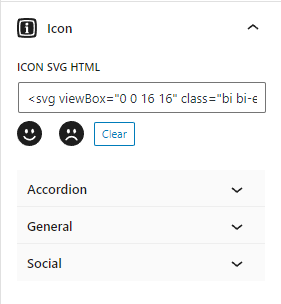
5. Result
Accordion content.