The layout options are the fundamentals of how the block is displayed.
Note that these options are available for Container, Headline and Button block. The Grid block has its own Layout options.
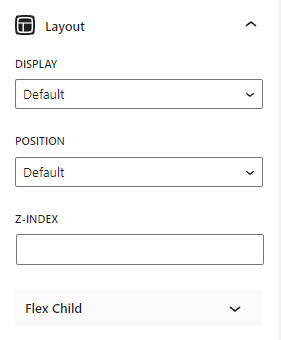
Display
The display property specifies the display behavior (the type of rendering box) of an element.
Default
the default display property value is taken from the HTML specifications or from the browser/user default style sheet. The default value in XML is inline, including SVG elements.
Block
Displays an element as a block. It starts on a new line, and takes up the whole width.
Inline Block
Displays an element as an inline-level block container. The element itself is formatted as an inline element, but you can apply height and width values.
Flex
Displays an element as a block-level flex container. See details here.
The flex-direction property specifies the direction of the flexible items.
The align-items property specifies the default alignment for items inside a flexbox or grid container.
flex-start: Items are positioned at the beginning of the container.
center: Items are positioned at the center of the container.
flex-end: Items are positioned at the end of the container.
stretch: Items are stretched to fit the container.
baseline: Items are positioned at the baseline of the container.
The justify-content property aligns the flexible container’s items when the items do not use all available space on the main-axis (horizontally).
flex-start: Default value. Items are positioned at the beginning of the container.
center: Items are positioned at the center of the container.
flex-end: Items are positioned at the end of the container.
space-between: Items will have space between them.
space-around: Items will have space before, between, and after them.
The flex-wrap property specifies whether the flexible items should wrap or not.
Inline flex
Displays an element as an inline-level flex container.
The flex-direction property specifies the direction of the flexible items.
The align-items property specifies the default alignment for items inside a flexbox or grid container.
Start: Items are positioned at the beginning of the container.
Center: Items are positioned at the center of the container.
End: Items are positioned at the end of the container.
Stretch: Items are stretched to fit the container.
Baseline: Items are positioned at the baseline of the container.
The justify-content property aligns the flexible container’s items when the items do not use all available space on the main-axis (horizontally).
Start: Default value. Items are positioned at the beginning of the container.
Center: Items are positioned at the center of the container.
End: Items are positioned at the end of the container.
Space Between: Items will have space between them.
Space Around: Items will have space before, between, and after them.
The flex-wrap property specifies whether the flexible items should wrap or not.
Inline
Displays an element as an inline element (like ). Any height and width properties will have no effect.
Position
The position property specifies the type of positioning method used for an element.
Default: Does not specify a value to the position property.
Relative: The element is positioned relative to its normal position.
Overflow-X/Overflow-Y
The overflow property specifies what should happen if content overflows an element’s box. It only works for elements with a specified height/width.
Default: Does not specify a value to the overflow property.
Z-Index
Flex Child
Flex
The flex property sets the flexible length on flexible items.
Order
The order property specifies the order of a flexible item relative to the rest of the flexible items inside the same container.
Visit MDN Web Docs, W3Schools, and CSS-TRICKS to learn more about the options.