Advanced Backgrounds are similar to our Effects feature, but they handle background images and gradients for the Container block.
There are a couple of benefits to using Advanced Backgrounds over the standard background image/gradient features.
- You can define different background images/gradients for different devices.
- You can define them for normal or hover states.
- You can add multiple background images/gradients to the same element if they have different targets (Self and Pseudo Element).
When one of these features are needed, you can turn on the Advanced Backgrounds feature in the “Backgrounds” panel of the Container block.
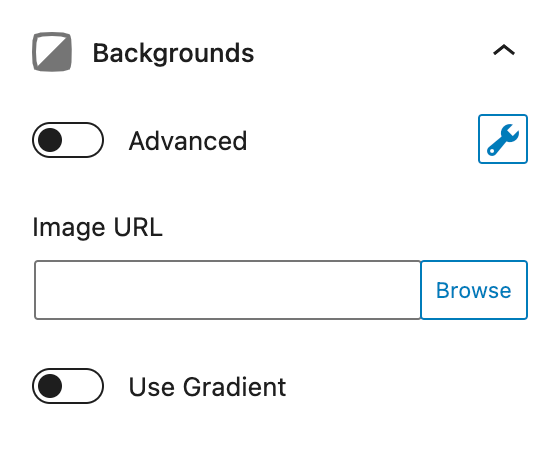
To configure your Advanced Backgrounds, click the wrench icon. Please note that just like our Effects feature, you can configure your Advanced Backgrounds without actually turning them on. To turn them on, toggle the option next to the “Advanced” text.
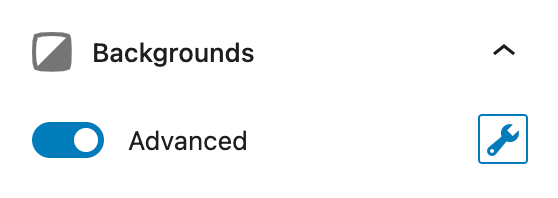
Now when we click the wrench icon, you’ll see a panel like this.
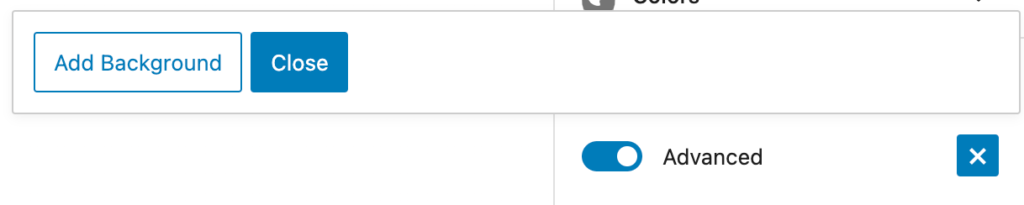
The “Close” button will close the popover and retain any changes we’ve made.
If we click the “Add Background” button, it will add a new background to the Container and allow us to configure it.
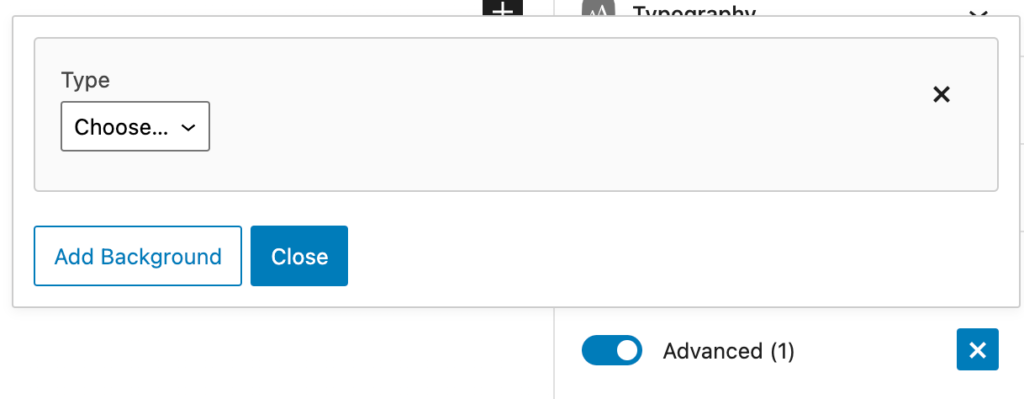
Now we can choose between an Image or Gradient background type. First, let’s go over a few options that are the same between both types.
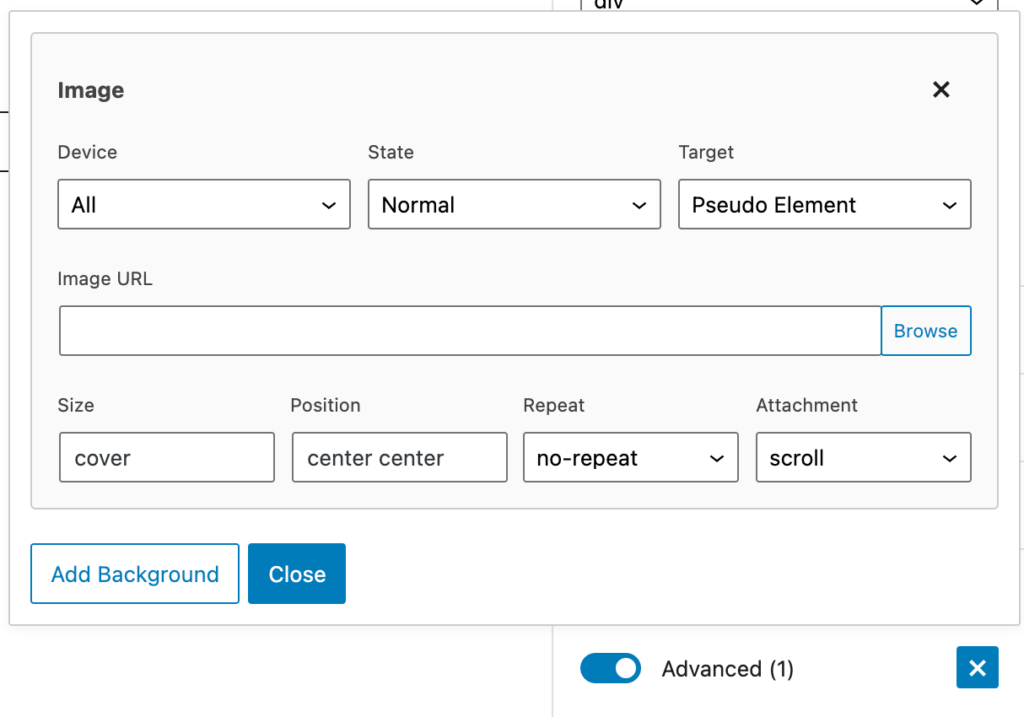
Device
The Device option allows us to define which device this background type is for. We can choose between:
- All
- Desktop
- Tablet
- Tablet + Mobile
- Mobile
State
The state refers to whether the block is static (Normal), meaning no interaction, or whether it’s hovered (you mouse over it).
- Normal – apply to the block as it is on the page with no interaction
- Hover – apply to the block when the current block is hovered
Target
Here we can choose between two targets.
Self
This applies the background to the Container element itself. This is standard, but it doesn’t allow for effects or transitions to be applied to the background.
Pseudo Element
This adds the background as its own element inside the Container. The image type is set to the :before pseudo selector, and the gradient type is set to the :after pseudo selector.
The main benefit of this option is that is allows effects and transitions to apply to the background. Imagine adding a background image, then add an effect to the background image that makes it completely opaque, then displays it fully on hover with a nice transition. This is where you’ll want to use the Pseudo Element option.
Adding Multiple Backgrounds
This option, like the Effects feature, allows us to add an unlimited number of backgrounds. However, we need to be careful that our backgrounds don’t clash with each other.
The first thing to be aware of is the three options we just went over. For example, if we add a background type with these values:
- Device: All
- State: Normal
- Target: Self
We can not add another background type with the same three values. When we add a different background type, we need to ensure that one of these three values is different than the other ones.
Also worth noting is that CSS uses the same property (background-image) for background images and gradients, so you can’t have an image type and gradient type applied to the same target if the other two values match as well.
Background Image
The image background type has basically the same options as our default background image features for the Container block. The only difference is that it doesn’t have an Opacity feature, as you should use the Opacity & Blend feature in the Effects panel instead (it’s way better!).
Image URL
Upload a background image for the container. Click the Browse button to choose an image from the media library. Alternatively, you can add a custom URL to the input.
Image Size
If you’re using an image from your Media Library, you can choose an image size from the available list of sizes.
Size
The size option refers to the background-size property.
Further reading: https://developer.mozilla.org/en-US/docs/Web/CSS/background-size
Position
The position option refers to the background-position property.
Further reading: https://developer.mozilla.org/en-US/docs/Web/CSS/background-position
Repeat
The repeat option refers to the background-repeat property.
Further reading: https://developer.mozilla.org/en-US/docs/Web/CSS/background-repeat
Attachment
The attachment option refers to the background-attachment property.
Further reading: https://developer.mozilla.org/en-US/docs/Web/CSS/background-attachment
Background Gradient
The background gradient has the same options as our standard Gradient option.
This option uses the linear-gradient background-image property. You can learn more about it here: https://developer.mozilla.org/en-US/docs/Web/CSS/linear-gradient()
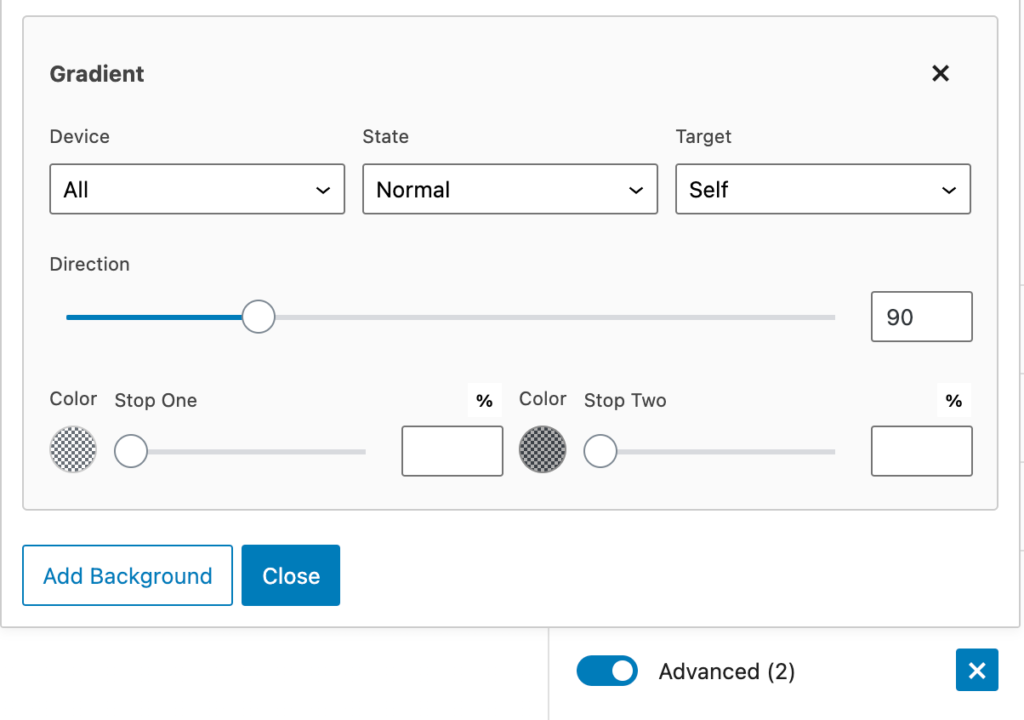
Direction
This is the direction of the linear gradient, from 0-360 degrees.
Color One
The first color of the gradient.
Stop One
Where the first color stops in the Container.
Color Two
The second color of the gradient.
Stop Two
Where the second color stops in the Container.