Our Icon Picker Component is really cool because it allows you to add your own SVG HTML. This means you’re not limited to the icons we provide, you can use any SVG icon you like.
If you’re looking for SVG icons to use, you can turn to a library like Font Awesome. Of course, there are tons of open source SVG icon libraries out there if you search for them.
Once you find the icon you want to use, download the .svg file and open it inside your favorite text editor.
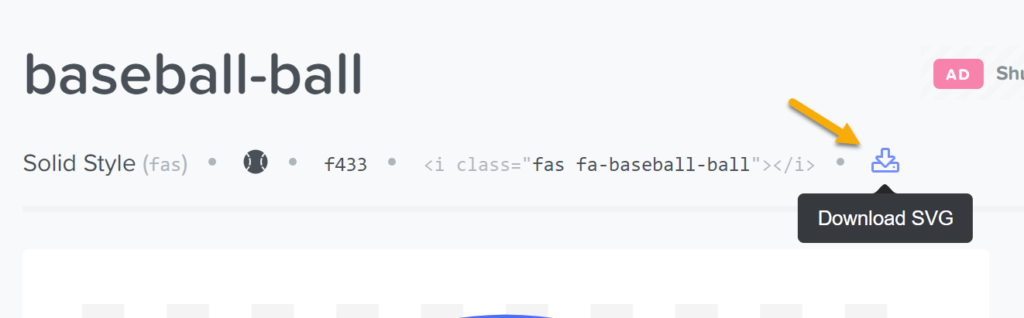
In your text editor, the code will look something like this:
<svg aria-hidden="true" focusable="false" data-prefix="fas" data-icon="baseball-ball" class="svg-inline--fa fa-baseball-ball fa-w-16" role="img" xmlns="http://www.w3.org/2000/svg" viewBox="0 0 496 512"><path fill="currentColor" d="M368.5 363.9l28.8-13.9c11.1 22.9 26 43.2 44.1 60.9 34-42.5 54.5-96.3 54.5-154.9 0-58.5-20.4-112.2-54.2-154.6-17.8 17.3-32.6 37.1-43.6 59.5l-28.7-14.1c12.8-26 30-49 50.8-69C375.6 34.7 315 8 248 8 181.1 8 120.5 34.6 75.9 77.7c20.7 19.9 37.9 42.9 50.7 68.8l-28.7 14.1c-11-22.3-25.7-42.1-43.5-59.4C20.4 143.7 0 197.4 0 256c0 58.6 20.4 112.3 54.4 154.7 18.2-17.7 33.2-38 44.3-61l28.8 13.9c-12.9 26.7-30.3 50.3-51.5 70.7 44.5 43.1 105.1 69.7 172 69.7 66.8 0 127.3-26.5 171.9-69.5-21.1-20.4-38.5-43.9-51.4-70.6zm-228.3-32l-30.5-9.8c14.9-46.4 12.7-93.8-.6-134l30.4-10c15 45.6 18 99.9.7 153.8zm216.3-153.4l30.4 10c-13.2 40.1-15.5 87.5-.6 134l-30.5 9.8c-17.3-54-14.3-108.3.7-153.8z"></path></svg>You can now paste this code directly into the Icon SVG HTML option inside the Icon Picker Component.
However, there’s one more thing you should do before doing that – optimize the code.
This website is great for doing just that.
Simply copy your code, and then choose the Paste Markup option on the website. Once you paste your code, it will optimize it and allow you to re-copy the optimized code.
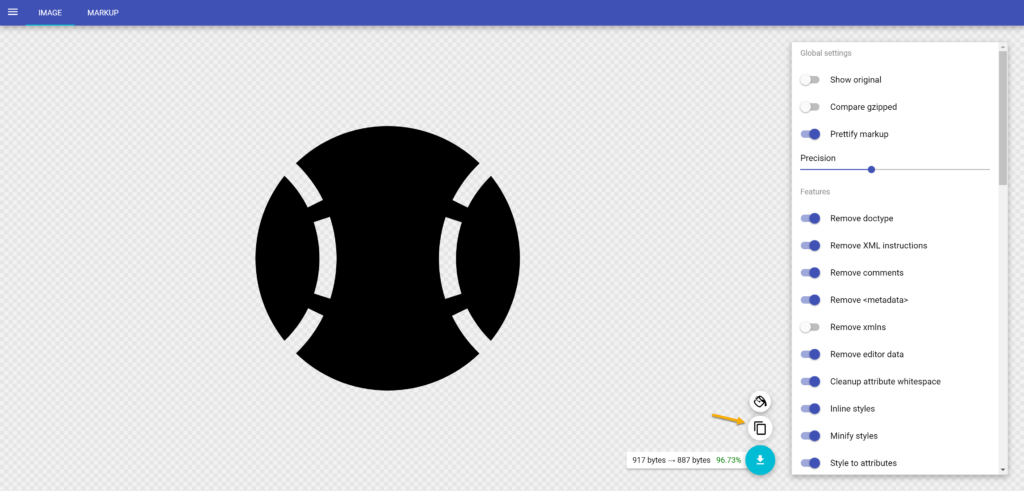
Now you’re ready to add your code to your block!